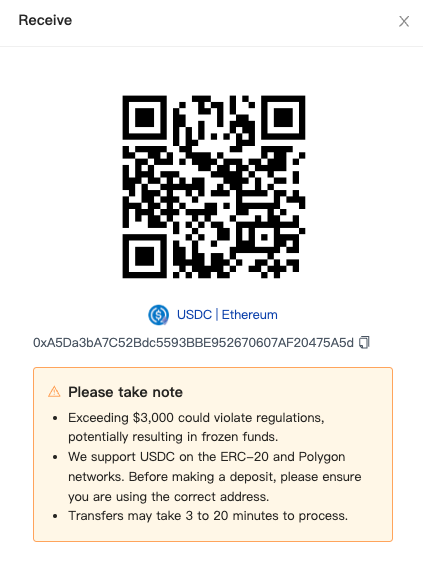Overview
What you'll learn
「Overview」displays the "In use" and "Not set" assets
How to set transaction rules for assets
Summary
To make your transactions more secure, you must set transaction rules for each asset.
This includes:
- Transaction limit
- User permissions
- Approver
Prerequisite
You must be an "Enterprise" user.
Follow the steps below:
- On the Overview page, click "Not set"
- Click the Asset you want to configure
- Click the top right corner "Rule configuration"
- Follow the instruction to sequentially set "Transaction limit", "User permissions", and "Auditor"
- Click "Save"
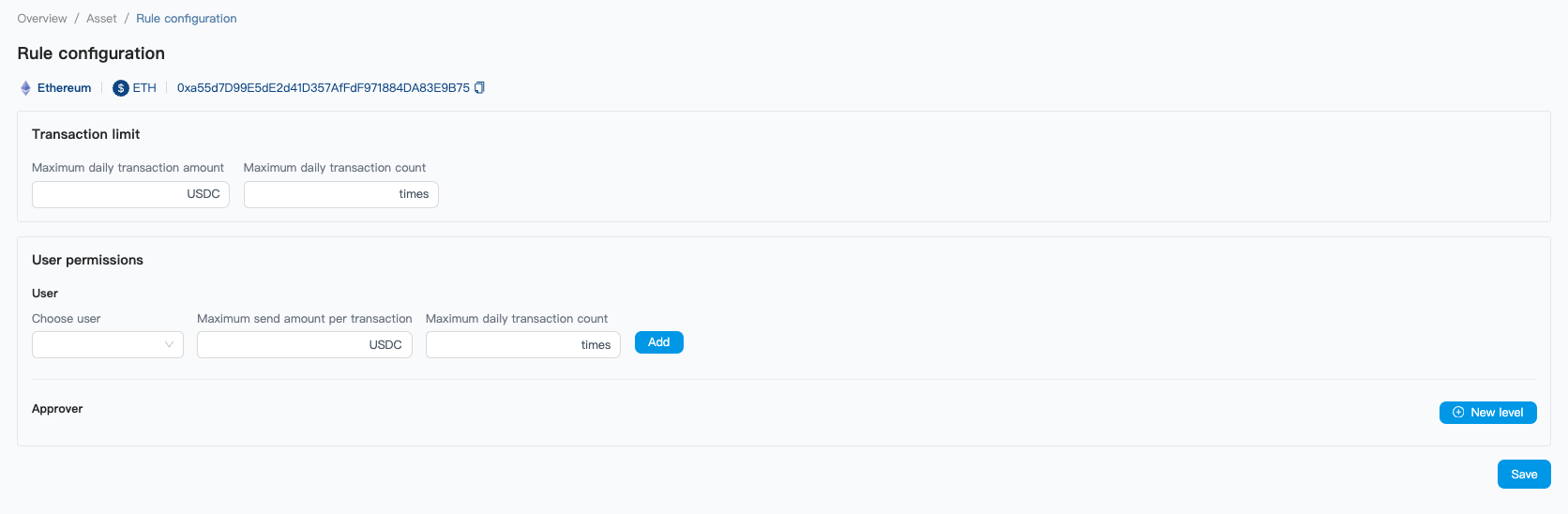
note
You must set up an administrator before adding users to the transaction rules.
How to set the Approver
Summary
You can set an Approver as the "gatekeeper" for reviewing transactions.
When a transaction exceeds the transaction limit you set, the Approver must review and approve the transaction before it is processed.
Prerequisite
You must be an "Enterprise" user.
Follow the steps below:
- On the Overview page, click "Not set"
- Click the Asset you want to configure
- Click the top right corner "Rule configuration"
- In the User permissions section, click on "New level"
- Follow the instructions to set up
- Click "Save".
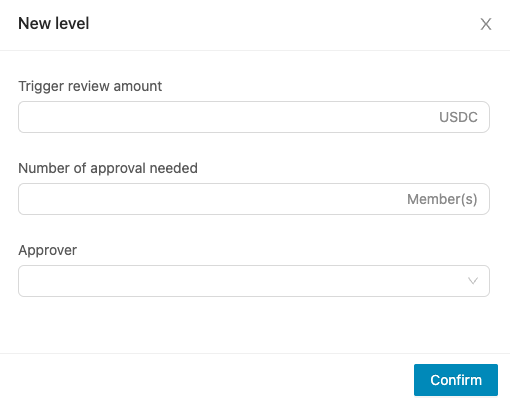
How to receive cryptocurrency
Prerequisite
You must add an asset to "Overview" > "In use"
Follow the steps below:
1. On the Overview page, click "In use"
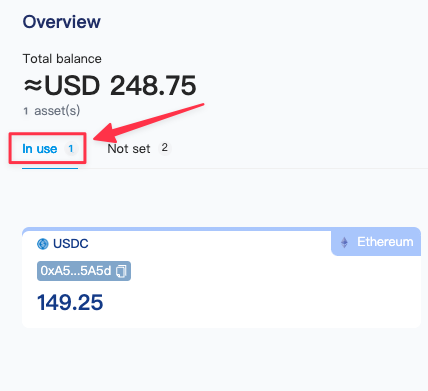
2. Click the cryptocurrency you wish to receive
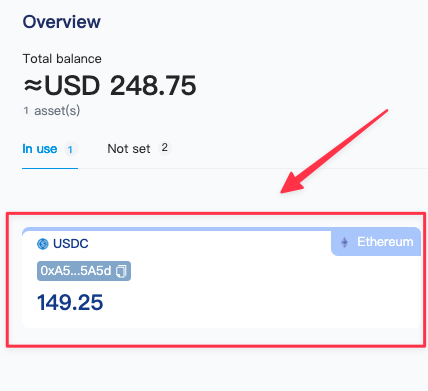
3. Click the top right corner "Receive"
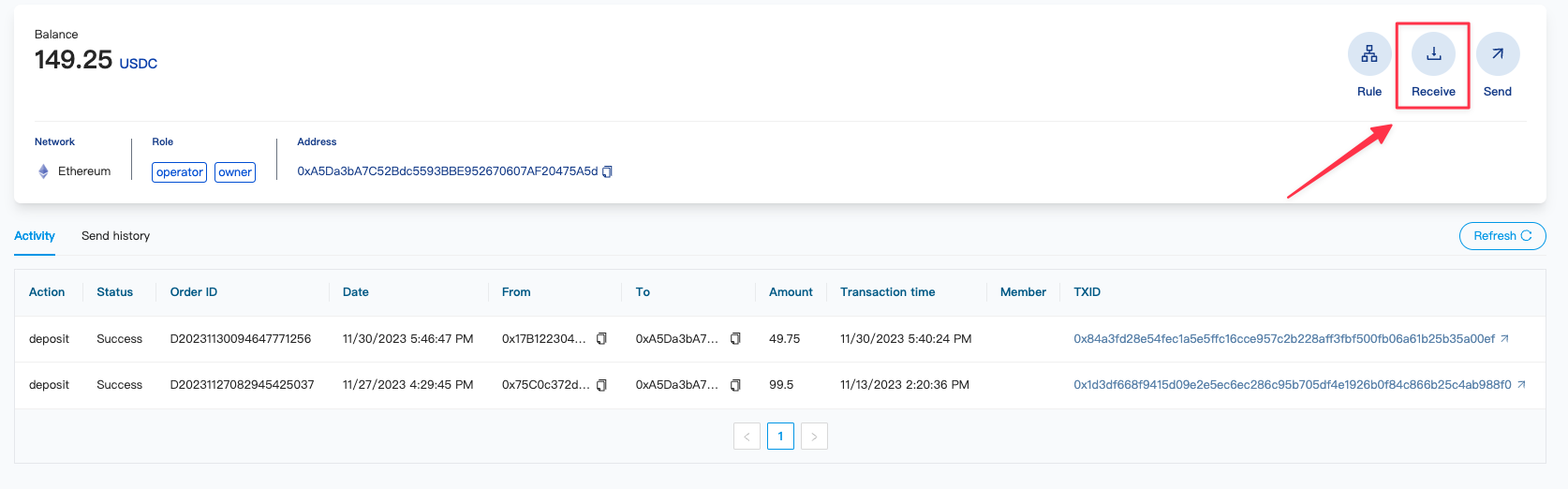
4. Provide the QR Code or address to the party making the transfer