Creating a Payment (Transaction) Order
Test Mode
Transactions in test mode will not involve any real funds, so you can test with confidence.
You can observe changes in the transaction status within test mode.
Live Mode
In live mode, you can collect payments from consumers in two ways:
- Manually create a payment (transaction) order and send a payment link.
- Integrate the Payment Intent into your system to create payments and authorization.
Creating Your First Test Transaction in Test Mode
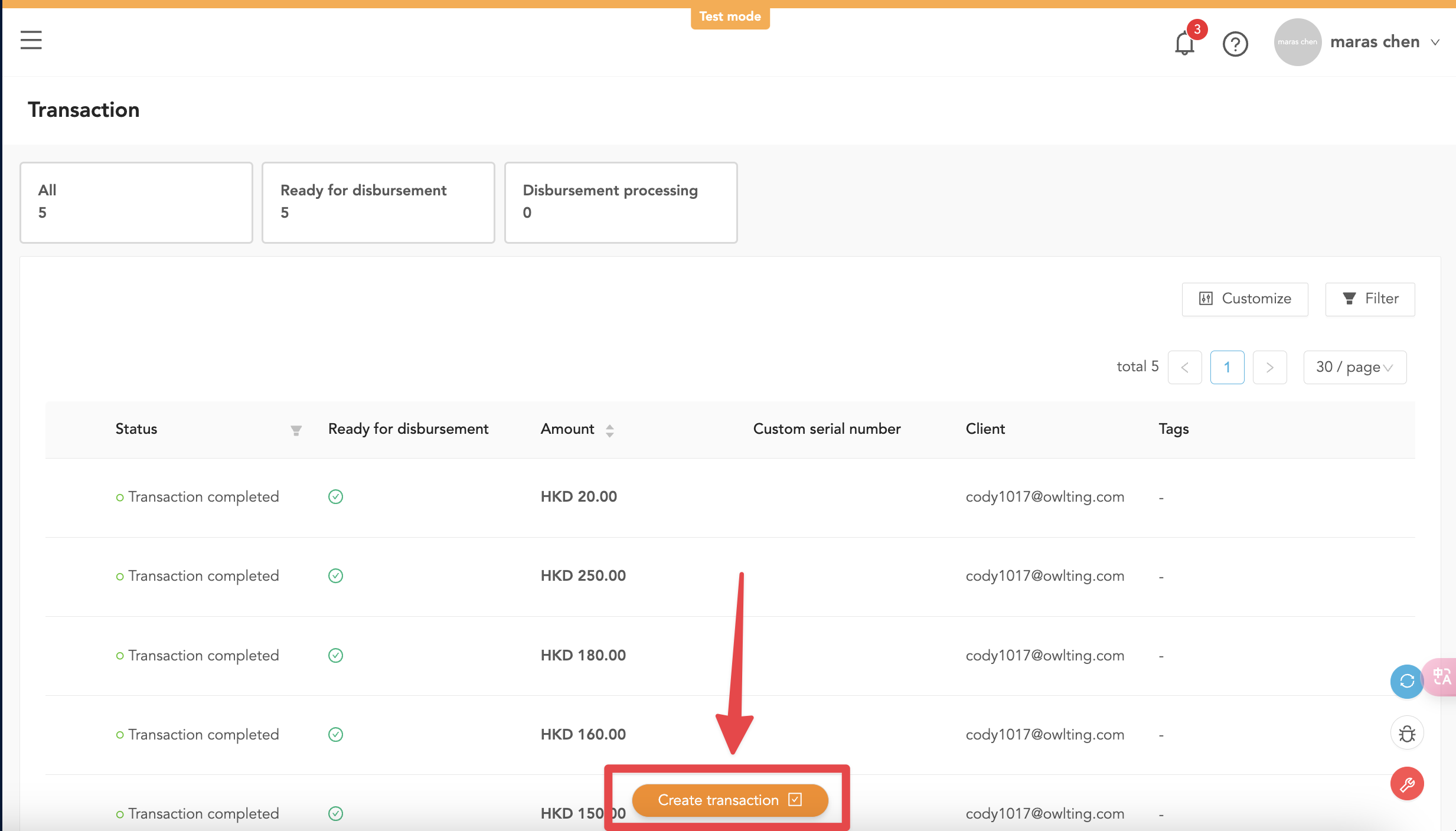
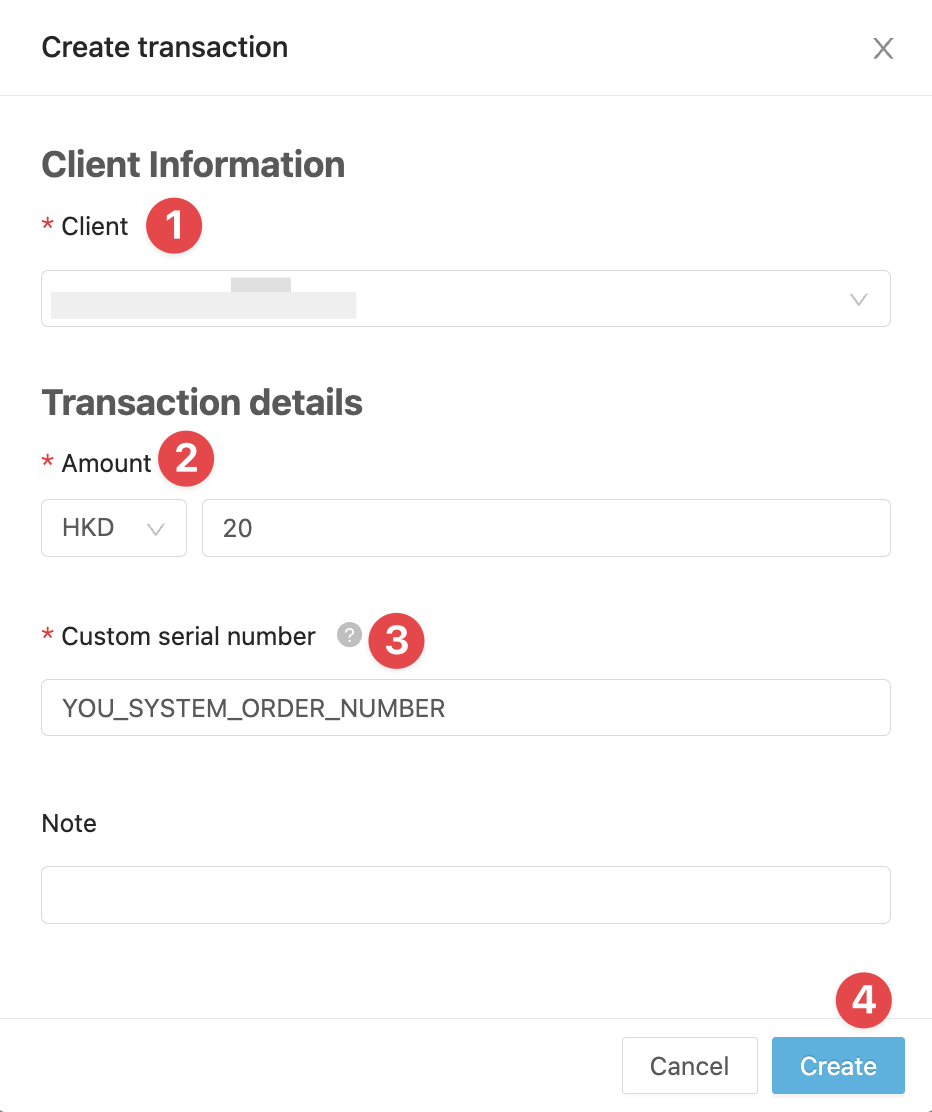
- In the dropdown menu, select your customer. If you haven’t created a "Customer" yet, refer to Customer (Consumer) Management.
- Select the amount for the test payment.
- Customize the transaction order number to facilitate later reconciliation with your system.
- Submit the form to create your test payment order.
Editing Payment Order Details
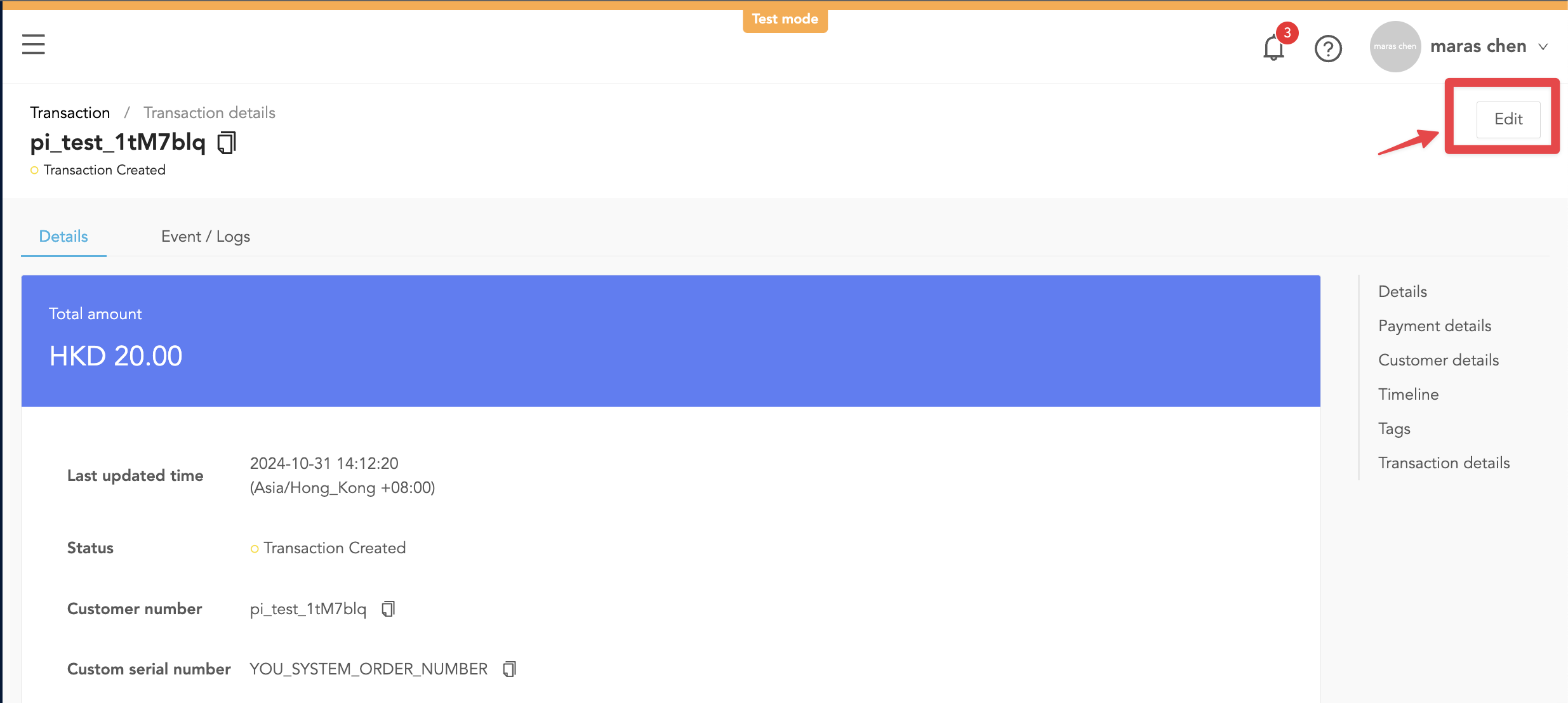
Once you access the transaction details, click the edit button to modify the order.
Payment Order Details, Customer Details, and Order Timeline
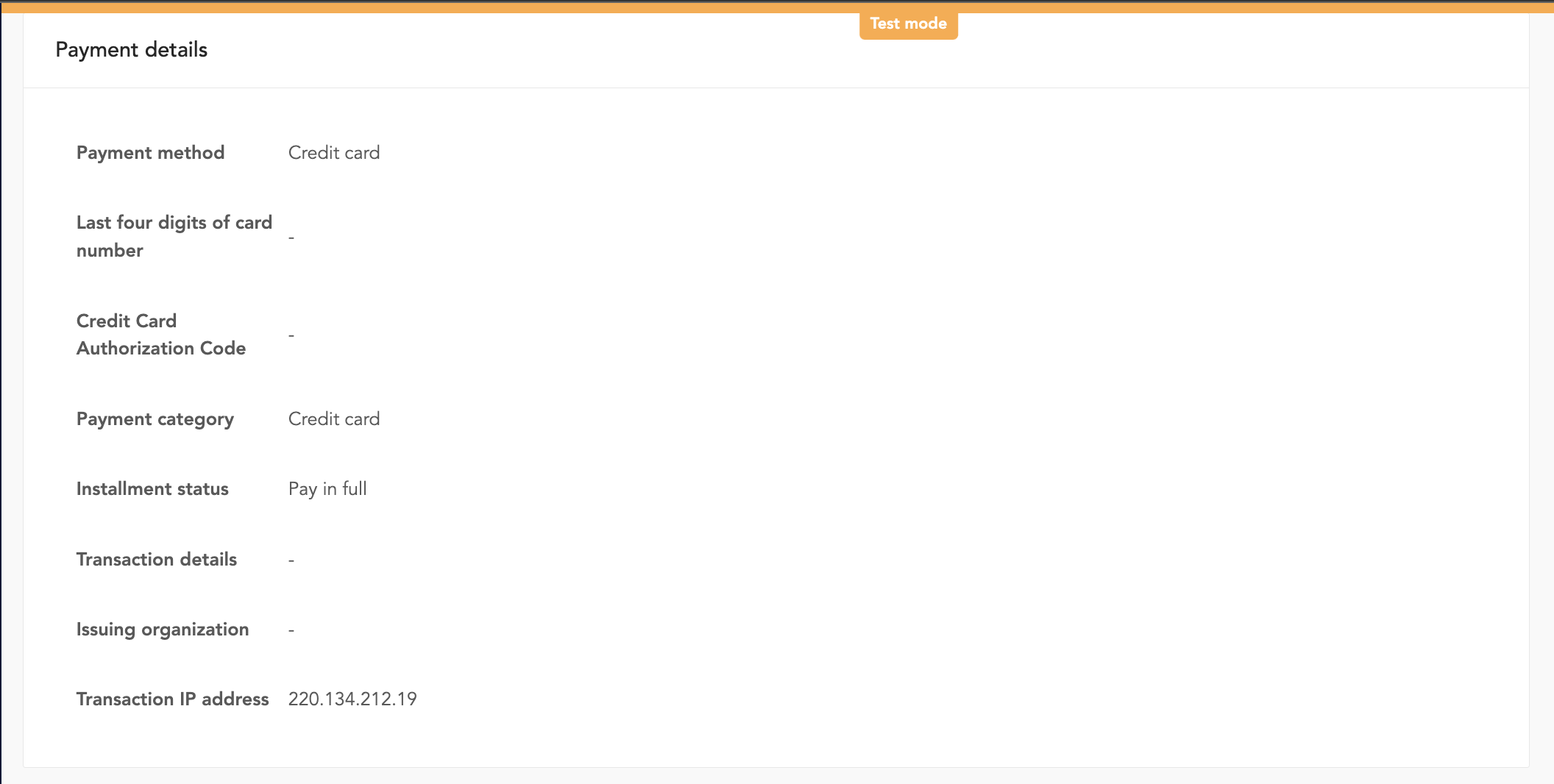
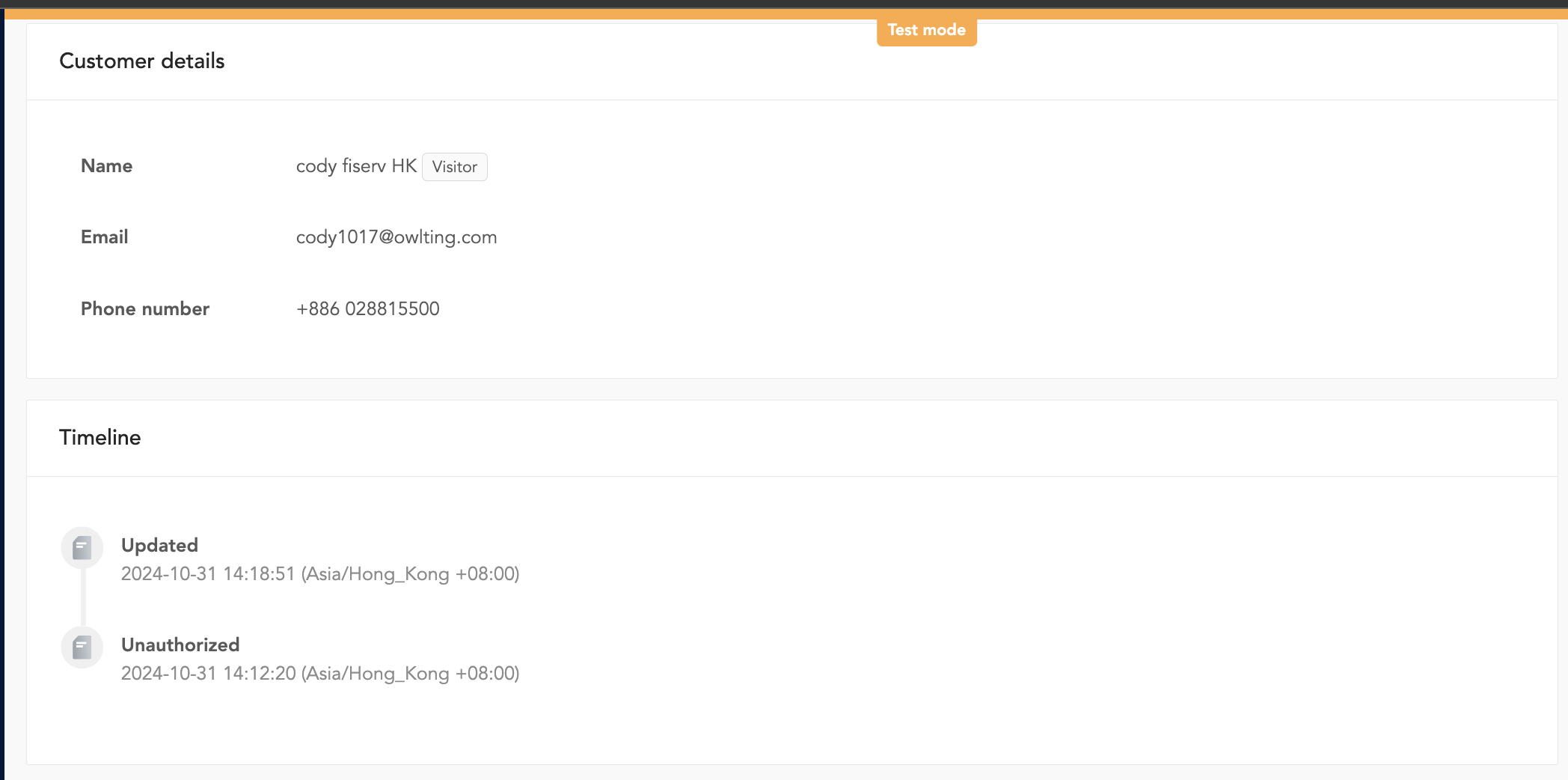
In the payment details, you can view additional information about the transaction and the sequence of events related to it.
Simulate Authorization Transaction
Simulate Authorization
This button is available only in test mode.
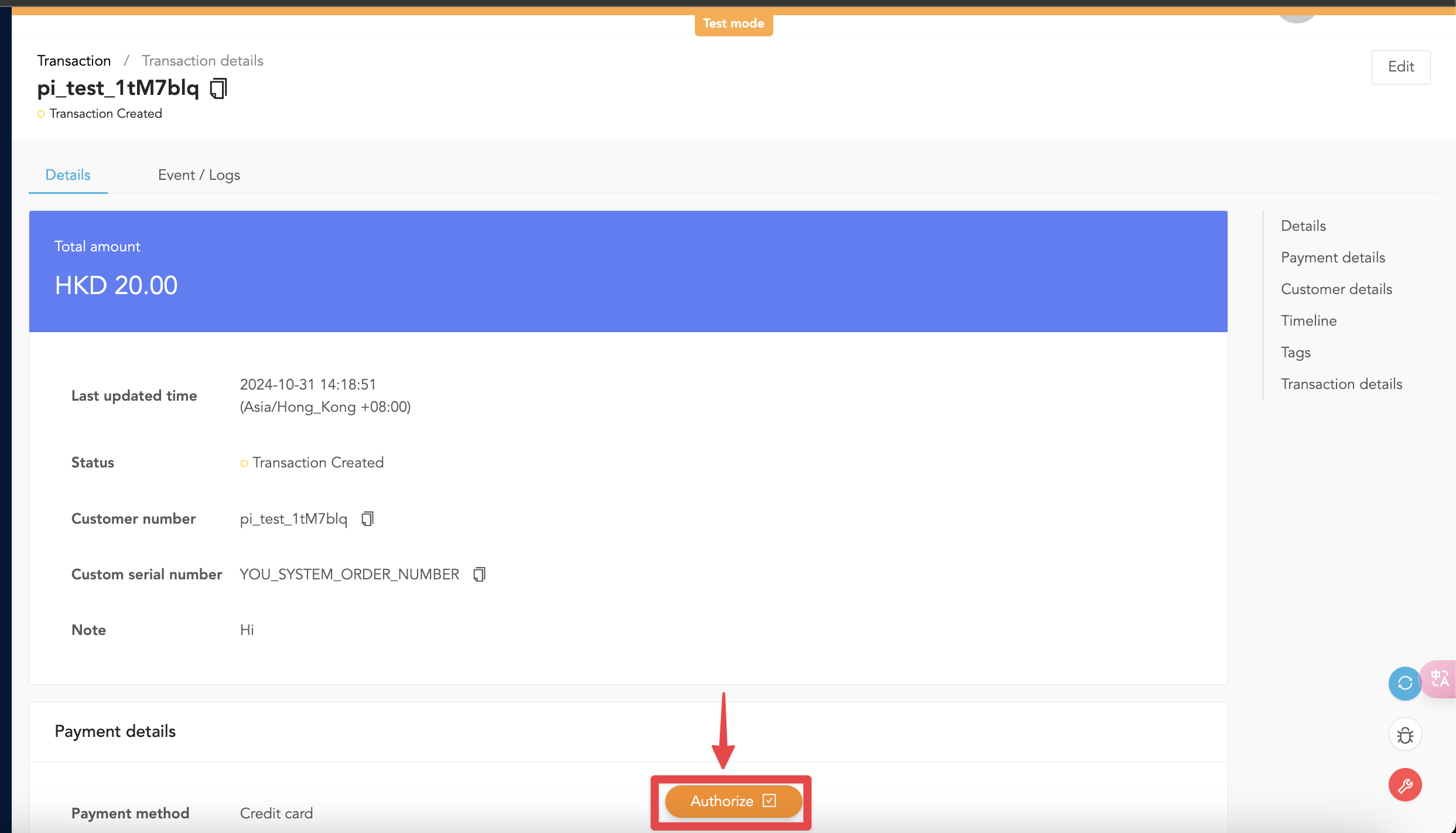
In test mode, you can find the Authorized button to simulate transaction authorization.
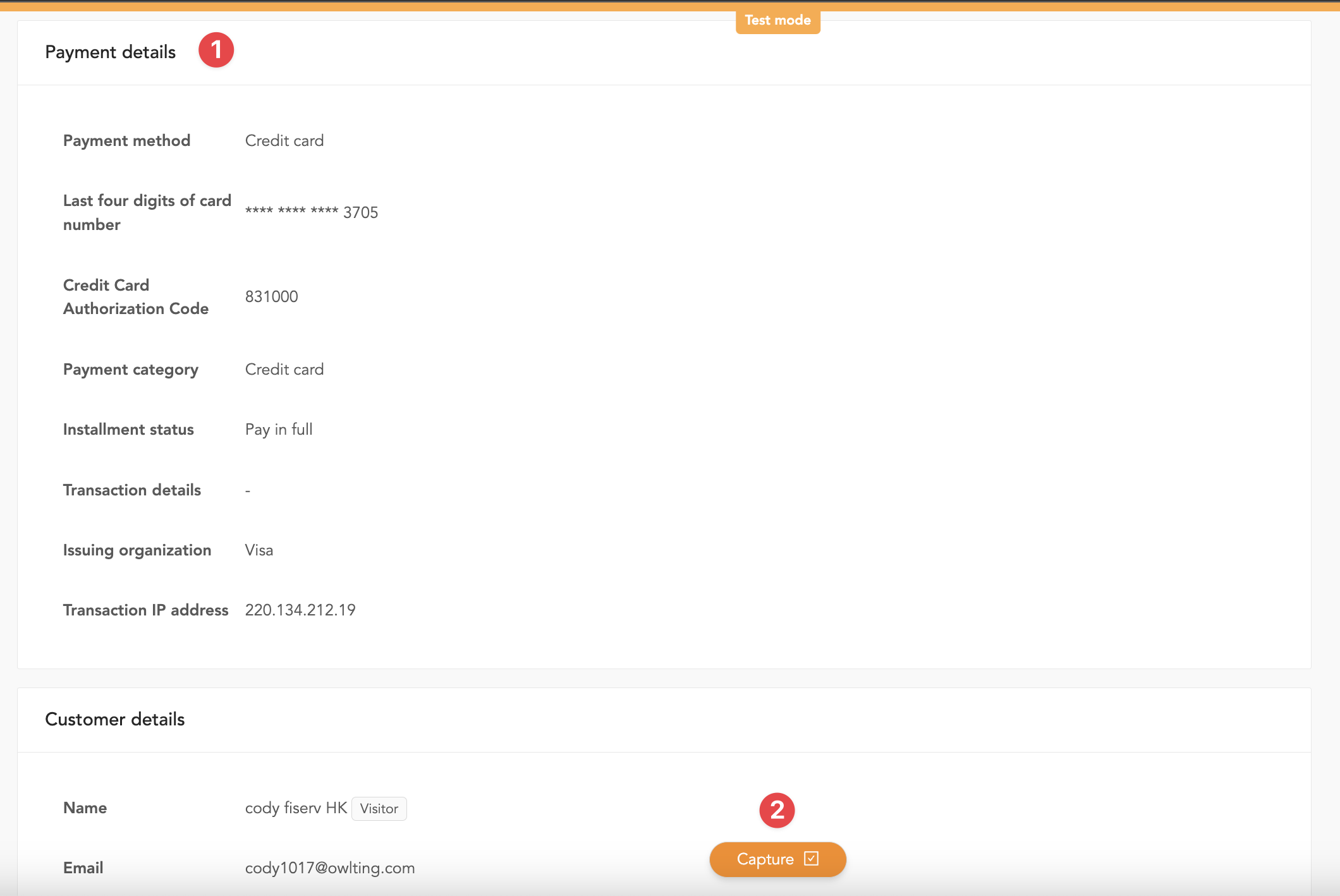
- After authorization is complete, the system updates the transaction status from Transaction Created to Authorized. In test mode, the system automatically assigns a card to authorize the transaction. (In live mode, customer information will be genuine once payment is completed.)
- Once the status changes, you’ll see the Capture button appear. For further status changes, see Transaction Statuses.
Transaction Statuses
| Status | Description |
|---|---|
| Transaction Created | When the payment order is initially created. |
| Online transaction processing | During credit card authorization, users may briefly be redirected to 3DS for card verification. |
| Authorized | When the payment order is successfully authorized. |
| Authorization canceled | Status after an authorization is canceled before capture. |
| Transaction completed | When the payment order is captured. |
| Transaction failed | If the order creation or authorization fails, it will be marked as Transaction failed. |
| Partial refund | Partial refund issued. |
| Full refund | Full refund issued. |
| Disbursement processing | Disbursement is in progress. |
| Disbursement completed | Disbursement is complete. |
| Disbursement failed | Disbursement failed (contact your Account Manager for assistance). |