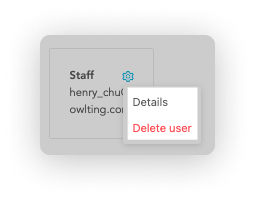User management
You can invite different people of your company to join OwlPay to facilitate the subsequent order payout operation.
This pages allows you to manage user permission on OwlPay.
Click "Setting"> "User Management" to enter the page.
How to add user
You can invite new users to join on OwlPay by clicking "Add User", and entering their email and setting Roles and permissions on OwlPay
When you click "Add", OwlPay will automatically send an invitation letter. The invited person can join after accepting the invitation. You can "Re-invite" or "Cancel invitation" the user by clicking the gear wheel icon on the top right corner of each user.
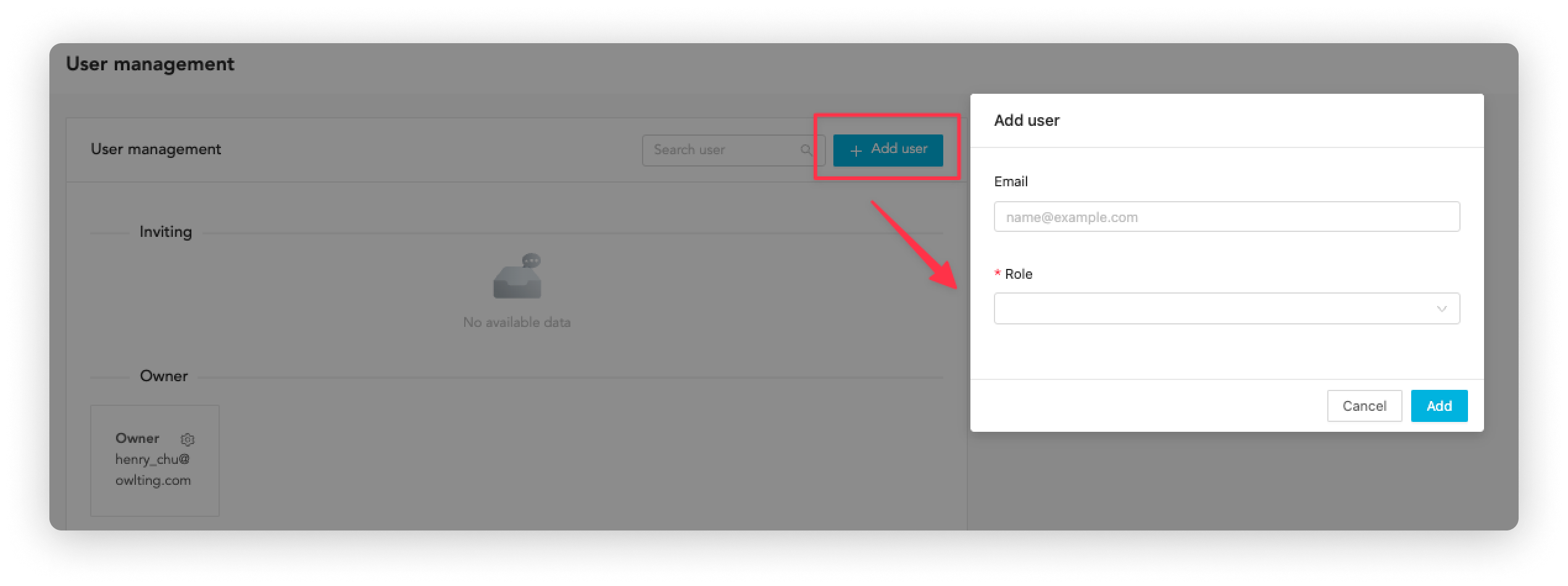
How to reinvite user
If your invitation link has expired, follow the steps below to reinvite users to join OwlPay.
- Click the gear icon at the top right of the user
- Click "Reinvite"
- OwlPay will ask you to perform two-step verification. Once you are done, you can resend the invitation to the user.
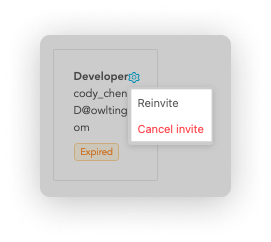
How to delete user
If you want to delete a specific user, follow the steps below.
- Click the gear icon at the top right of the user
- Click "Delete User"
- OwlPay will ask you to perform two-step verification. Once you are done, you can delete the user.