Paylink
Overview
Create a full payment page in just a few clicks and share the link with your customers–such as Facebook, LINE、Shopify...etc.
Prerequisite
You have set up payout extensions–PayLink.
How to create a Paylink
Follow the steps below.
1. Click "Paylink" on the left-side navigation
2. Click the "Create" button in the right upper corner
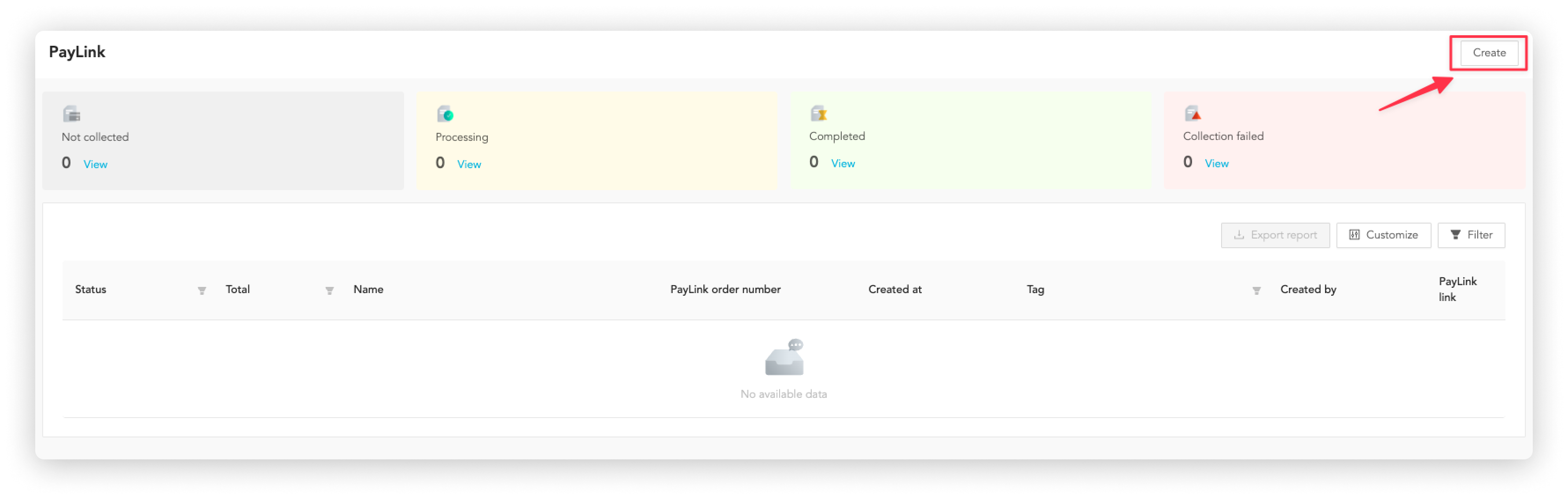
3. Follow the instructions to fill in the information
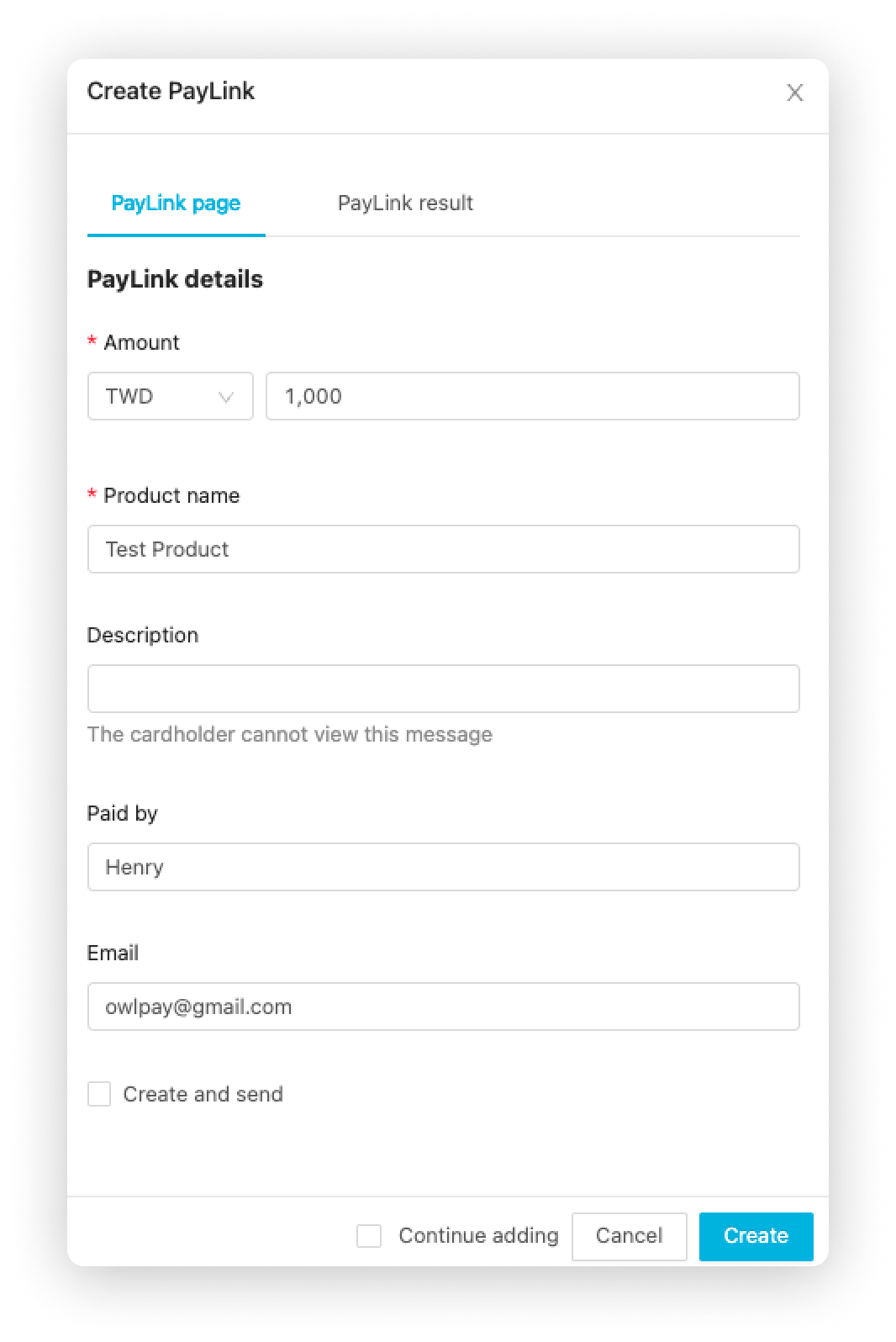
4. Click "Create"
By default, Paylink displays the payment result on the payment page.

If you want to specify a different page to be displayed after the payment is completed, please follow the steps below:
- Click "PayLink result" tab
- Click "Not display"
- Enter the URL of the designated page
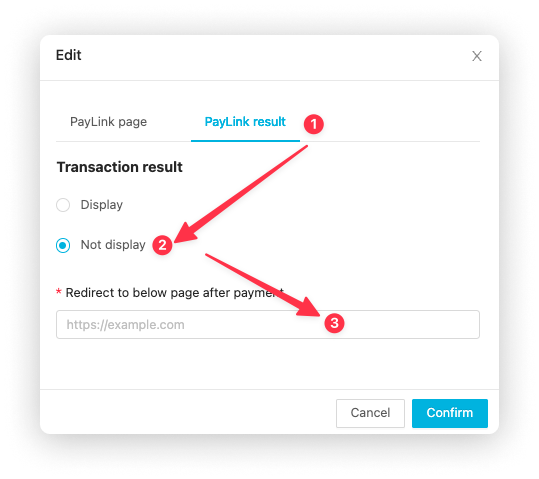
How to share your Paylink
Prerequisite
You have created a Paylink.
Method 1 - on the Paylink list page
- Click "Paylink" on the left-side navigation
- Search the Paylink you want to share
- Click the button

Method 2 - on the Paylink details page
Go to the Paylink details page you want to share, and click the button.
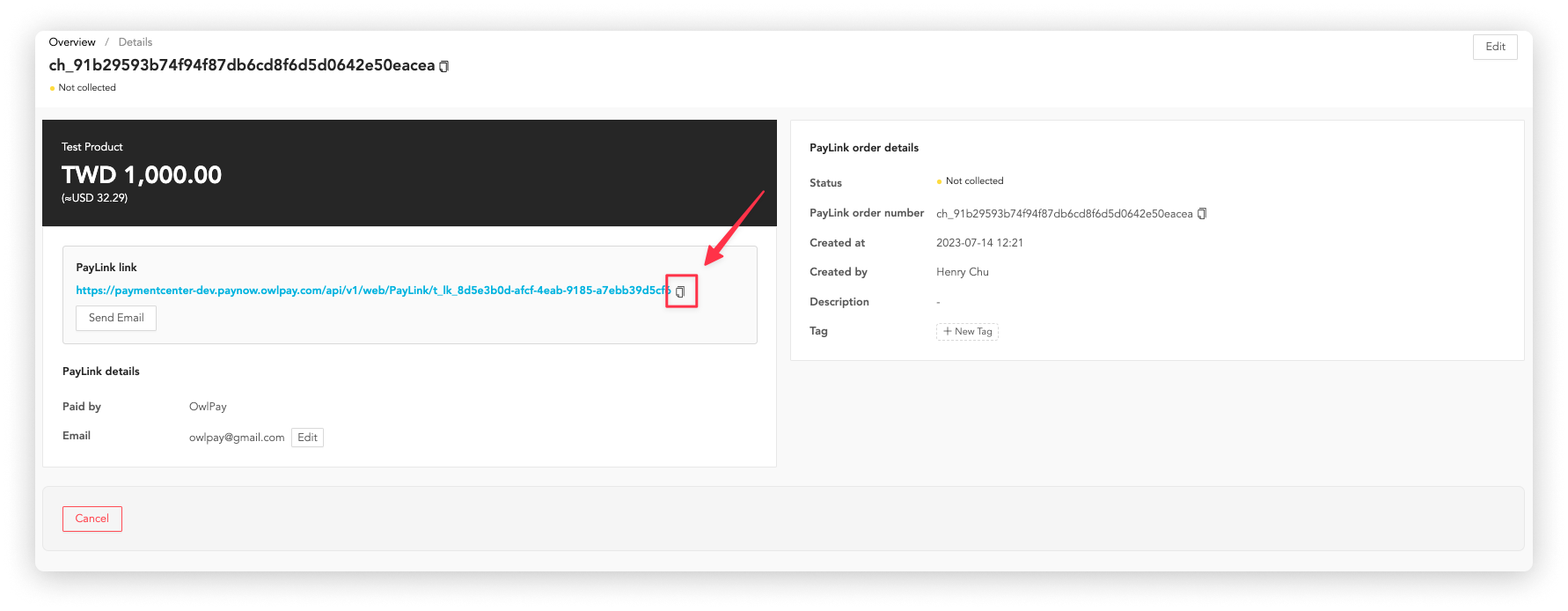
How to cancel a Paylink
Prerequisite
You have created a Paylink.
Follow the steps below
- Click "Paylink" on the left-side navigation
- Search the Paylink order you want to cancel
- Click the Paylink order number
- Click the "Cancel" button
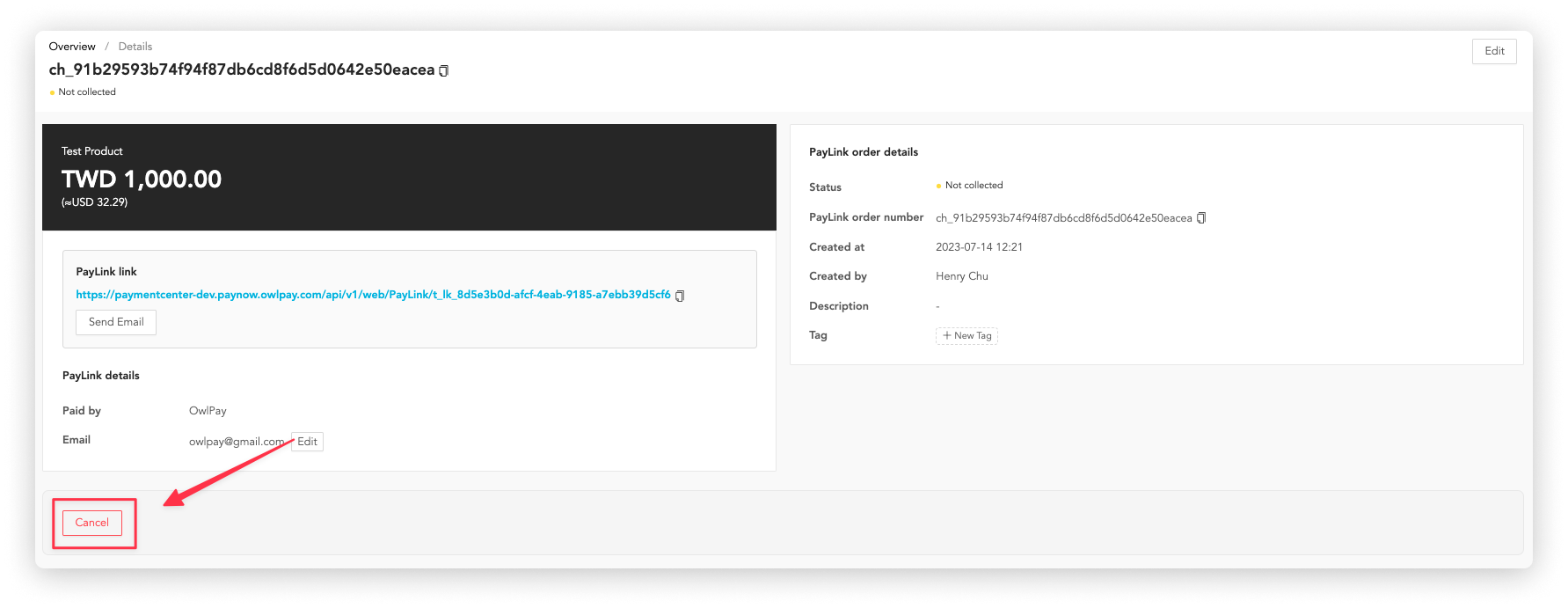
Please note
The link can only be cancelled when the status is "Not collected"